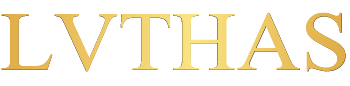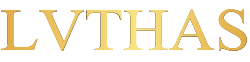Source: Craig Jarrow at Time Management Ninja http://timemanagementninja.com/2011/08/how-i-use-wunderlist-to-be-productive/
A few months ago, I made the switch to Wunderlist as my task list.
I haven’t looked back.
Wunderlist is a wonderfully simple and effective app to manage your todos.
Wunderlist Simplicity
Wunderlist is so simple, that it may seem flippant to ask, “How do you use it?”
Wunderlist is a straightforward app that lets you track your tasks while staying out of your way.
“Wunderlist gets an A for its user interface design.
It is pleasant to look at, simple and intuitive to use, and it keeps unused features out of your way.”
However, behind that slick interface lies some powerful features and means to use it.
How I Use Wunderlist
I am big believer in the simplest tool to get the job done. Simplicity and effectiveness over features and bloat.
There are some who will prefer more complex task managers.
However, your time management system should not be too complex. In the long run, complex tools are unsustainable, and often end up sitting unused in a drawer.
I like Wunderlist because it strikes a great balance between features and functionality.
In all its simplicity, it is easy to overlook some of the powerful ways to use Wunderlist:
- One Tool for All Todos – Have one tool for each area of your time management system. Wunderlist allows me keep all my todos in one place, yet separated and viewable how I want to see them.
- Keeping it Simple – As I have stated, one of the best features of Wunderlist is its simplicity
- Wunderlist is Everywhere – I use Wunderlist everywhere. Quite literally. It is available on many platforms. I use it on my Computers, laptops, iPhone, iPad, and even on the web. The best part is that Wunderlist keeps everything magically in sync across all devices.
- Email to List – Here is a lesser known feature: you can email todos to your Wunderlist. Simply email “me@wunderlist.com” and your task is added to your Wunderlist. (Subject is the list you want to add to, and put todos in the body of the message.) This is handy when you are working your email and need to add a todo based on a message you received.
- Reminders – On the iPhone and iPad apps, in addition to due dates, you can set reminders. Like other iOS notifications, they will pop-up on the appointed day and time to remind you of the todo. Just another way that your list has your back.
- Today List – While I keep a large task list, I usually work from a Today List. Simply the things that I must complete today. Wunderlist makes this easy with their “Star” feature. By “starring” tasks, they show up in my one master Today list.
- Shared Lists – Wunderlist allows you to share list with others. This can be very powerful whether it is shared tasks at work or the shopping list shared between spouses.
- Miscellaneous Lists – I love the ability to have impromptu lists without resorting to Post-Its or scraps of paper. I often will create temporary lists for short term projects or endeavors. Wunderlist lets me do this, again staying within one tool.
Website – https://www.wunderlist.com
Apple iTunes IOS app – https://itunes.apple.com/us/app/wunderlist-to-do-task-list/id406644151?mt=8
Android Google Play – https://play.google.com/store/apps/details?id=com.wunderkinder.wunderlistandroid